There’s an overwhelming amount of keyboard layouts in use today. The one you are currently using is most likely dependent on your geographical location or on what you grew up with. One of the layouts that isn’t particularly well known is the Dvorak layout. It was invented to improve ergonomics and reduce finger movement to a minimum. In this post, I will dig deeper into why this layout is particularly interesting and why some people should consider using it.
QWERTY, or some slight variant of it (Like AZERTY in France and Belgium, QWERTZ in Germany) is the most common keyboard layout at the time of writing. The QWERTY layout dates all the way back to 1873. It was created for the Sholes and Glidden typewriter as being the most efficient placement to avoid jamming of the keys.
To this very day, it is still the golden standard for computer keyboards. Unfortunately, it’s not an optimal one. The keys are arranged for optimal placement on a typewriter, but not for optimal ergonomic usage.
In 1936, an Englishman named August Dvorak started challenging this standard. His goal was to improve ergonomics, typing speed and reduce muscle fatigue. The Dvorak layout was born.
Key arrangement
Tackling QWERTY’s illogical key arrangement
QWERTY keys are arranged far from optimal, as some very commonly used letters are not in the home row or require the pink finger to be used. Furthermore, the majority of typing is done on the top row of letters. This leads to difficult and unnatural finger movement for common words. Especially typing words with your non-dominant hand, while your dominant hand is doing nothing, is inefficient.
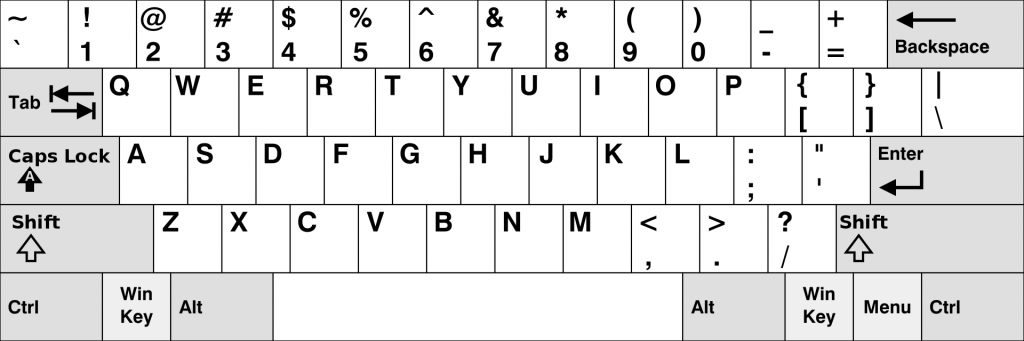
What we need is a layout in which the most common letters are the most easily accessible. We also want to avoid typing words with one hand. Dvorak to the rescue!
Dvorak researched the English language and arranged the keys in such a way that the most frequent words can be typed by alternating between the left and the right hand and spend as much time on the home row, the row where your fingers rest. He does this by arranging common vowels on the left home-row and non-vowels on the right. On the Dvorak layout, around 70% of all keystrokes are done on the home row. And while the bottom row is the least accessible, it should contain all the infrequently used letters.
Now tap your 5 fingers sequentially on a table. Which finger do you start with? Probably the pinky. That’s the reason why the keys are arranged to ensure that the majority of the words can be typed by going from your little finger to your index finger. (Right-to-left on the right hand, Left-to-right on the left hand).
Dvorak layout
How does it look?
The Dvorak layout has evolved over the years and, just like QWERTY has many variations, depending on the language and use case. There are variations optimized for left-handed people, right-handed people, programmers and people who work a lot with numbers.
The most common Dvorak layout today looks like this:
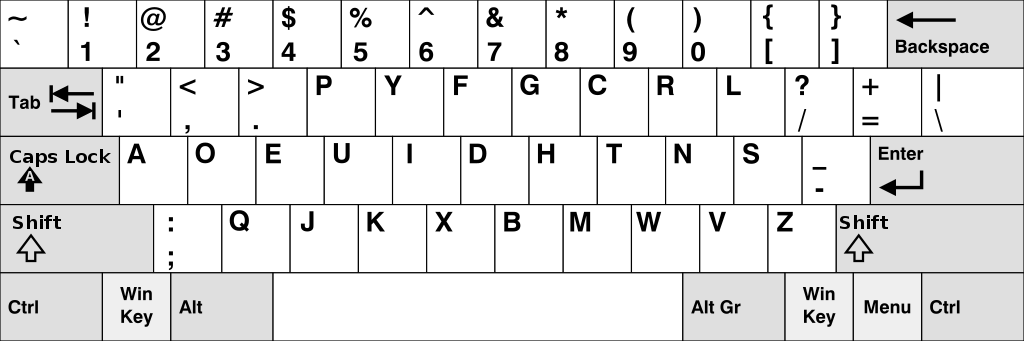
The first thing you may notice is how all the vowels are on the left side in the middle row. This allows these common letters to be used from a resting hand position (At least if you do touch-typing, with your index fingers nicely on the bumps on “U” and “H”. When typing, you want to divide the letters you type as much as possible between the left and the right hand.
Function keys like Tab, Shift, Ctrl,… are placed similar to the QWERTY layout. The most common punctuation symbols, like the comma and the dot, are placed conveniently in the upper row.
Efficiency
So, is it better than QWERTY or not?
A multitude of studies have been conveyed over the years, but Dvorak is still not a global standard. QWERTY is so strongly ingrained in our society that it’s difficult to suddenly swap it out with something else. Only when schools and parents will start teaching children from an early age to use Dvorak, we can get rid of the QWERTY layout. Practicing doesn’t make perfect. Perfect practicing makes perfect. If people keep using an inefficient layout, they will be perfect at inefficient typing.
If Dvorak is better for you personally all depends on your situation. Are you already able to touch-type fluently on a QWERTY layout? Are you a programmer? Are you having joint problems or RSI? Are you left-handed or right-handed? Do you work on computers that are shared with others?
If you are currently a ‘hunt and peck’ person and you want to learn how to touch-type, I’d reason that learning Dvorak is in your best interest. Dvorak is available on all major operating systems and can be easily toggled. If you already type 80WPM or more on QWERTY and you have no issues whatsoever, stick with that (unless you want a challenge for your muscle memory!). There are people out there who can type fluently on both layouts.
Variations
Dvorak keyboard layout variations
Variants mostly re-arrange symbols and punctuation for specific use cases. There are variants for left-handed, right-handed people and even people with only one hand. The keys are drastically re-arranged on this variant:
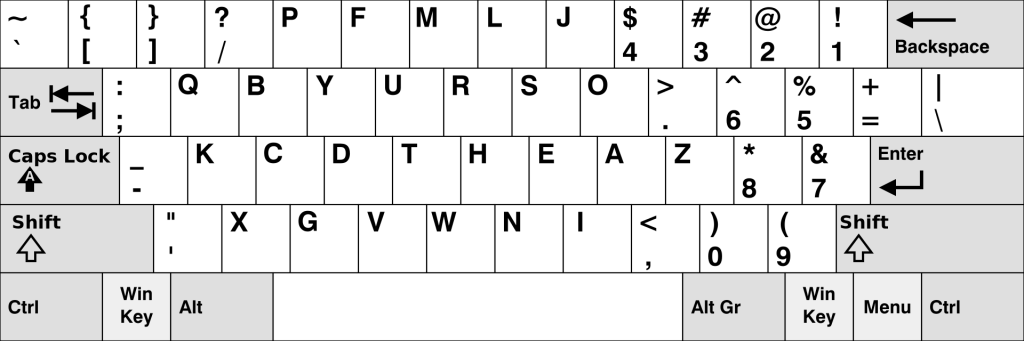
The programmer variant of Dvorak is optimized for typing computer code. The letters are similar to the standard Dvorak layout. Special characters that occur often in code (eg. brackets, and special symbols) are moved to the top row.
Numbers have been re-arranged in such a way that the uneven numbers are typed with the left hand and the even numbers with the right hand.
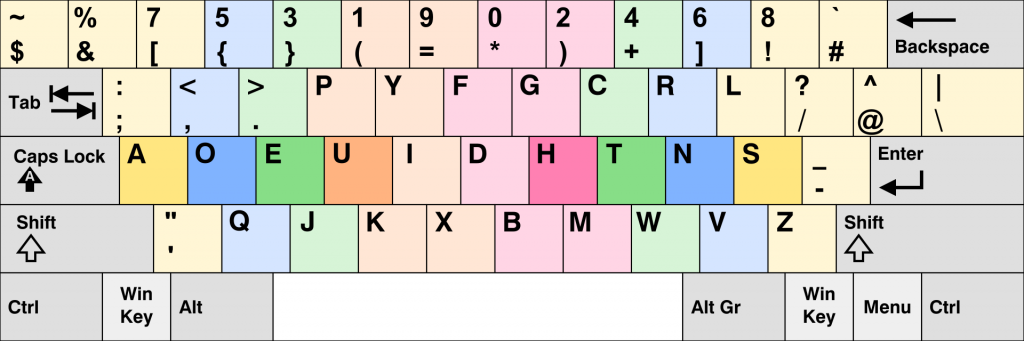
A problem that any keyboard layout has to deal with, is the fact that not all languages have the same letters. On language-specific versions, these extra letters need to be stuffed onto other keys. For almost any Language, there’s a Dvorak variant that includes these special letters.
Other popular layouts
In short…
Dvorak isn’t the only layout that is challenging the Qwerty standard. Here are some other layouts, which I will be covering in more detail in another post. Most of these layouts have their own variants.
Colemak
Just like Dvorak, Colemak was designed for more efficient and ergonomic typing. Colemak is probably the second most popular ‘alternative’ layout and is supported on all major OS’s. Colemak is much easier to learn than Dvorak if you can already type on Qwerty.
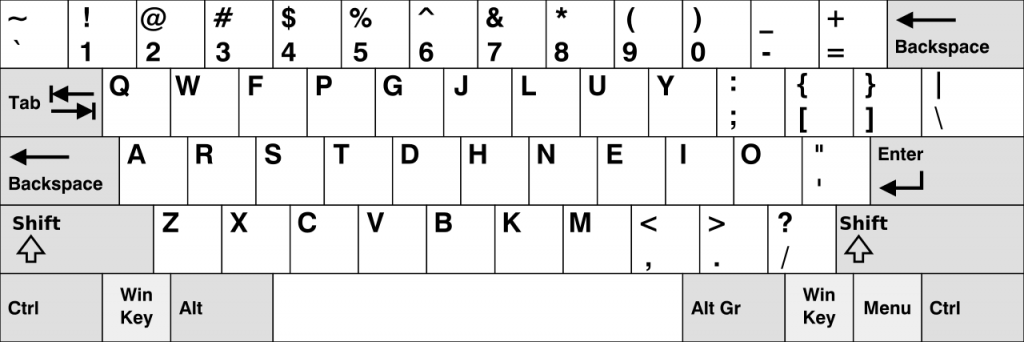
Qwerty is used as the basis and some keys are even the same. Interestingly, Colemak has two backspace buttons. Caps-lock has been converted to a backspace, which is extremely convenient. I am already somewhat used to this because I mapped Capslock to backspace in VIM.
Colemak offers a transitional layout called Tarmak, which allows you to easily migrate to Colemak. It achieves this by only change 3-5 keys at a time. If you want to learn more about Colemak, check out the Colemak community on Reddit.
Workman
While Dvorak and Colemak focus on optimally arranging the most common keys on easy to reach places, Workman focuses on minimal finger movement first. Workman was invented in a response to the Colemak layout. The inventor stated that there was too much lateral finger movement with Colemak. So he did some re-arranging. The result is, in theory, a shorter average travel distance per typing session. They advertise on their website as “The layout designed with hands in mind”.
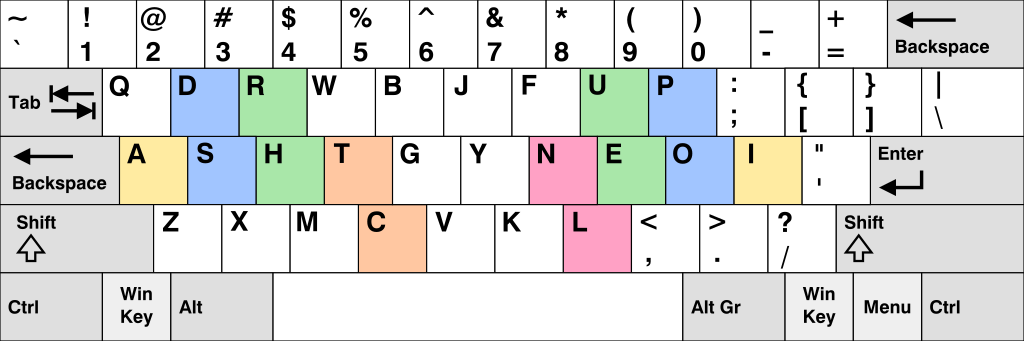
Norman
“49% less effort than QWERTY” – that is the headline on the official Norman layout website. Norman is all about helping people transition easier to a more comfortable layout. People who are already fluent in Qwerty will get frustrated learning a new keyboard layout. Norman tries to minimize this frustration and at the same time reduce the difficulty of typing common words.
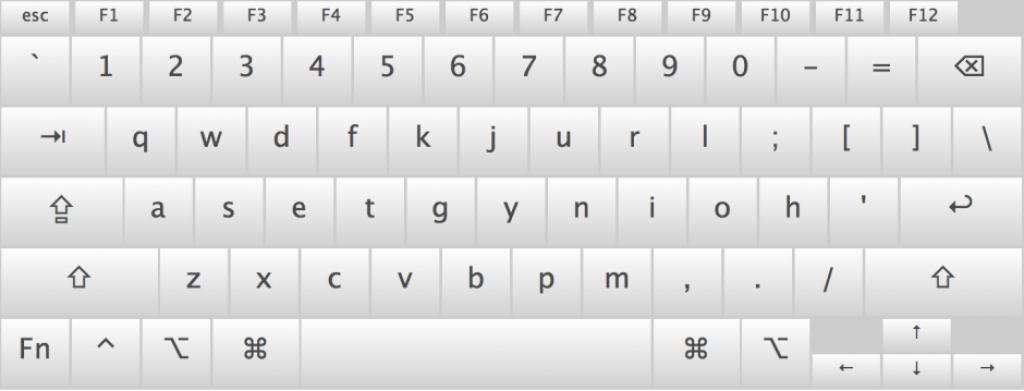
Dvorak on Windows
How to use the Dvorak keyboard layout on Windows
On Windows, switching to Dvorak is easy, as it’s already built into the system.
On Windows 10 and Windows 11:
- Press the Windows key
- Search for “settings” and click on it
- Click on “Region and language”
- Select the language you are currently using and click on “Options”
- Find “United States-Dvorak” or another variant in the list and click on it
- You can now switch between keyboard layouts via the taskbar
For earlier versions of Windows, try this:
- Click on the Start button or press the Windows key.
- Search for “Control panel” and click on it
- Select “Small icons” in the “View by section
- Click on “Language”
- Click on “Add a language” or chose a language you already have installed
- Click on “Options” for that language
- Click on “Add an input method”
- Find “United States-Dvorak” or another variant in the list
- Click on “Add”
- You can now switch between keyboard layouts via the taskbar
If the variant you need is not built into your system, have a look here: http://keyboards.jargon-file.org/#USID – you can find KLC files for some exotic Dvorak variants. These files are built with Microsoft Keyboard Layout Creator, which allows you to set up your keyboard any way you want.
Dvorak on Mac OS
How to use the Dvorak keyboard layout on macOS
MacOS also has the Dvorak keyboard layout built into the system. To use it:
- Go to “system preferences” via the Apple menu
- Click on “Input sources” at the top
- Click on the plus icon
- Select your language on the left and find the Dvorak variant you want to use on the right
- Click on “Add”
- You can now switch between keyboard layouts via the system tray
Dvorak on Linux
How to use the Dvorak keyboard layout on Linux
There are literally over 500 Linux distributions out there, with many different desktop environments. Some can have Dvorak built-in, others won’t. Check the documentation of your distribution to find out. For example, in Arch Linux, you can use a blurb like this for converting your keymaps. I will be writing a more extensive post on different keyboard layouts for Linux. Linux users should check out the Workman layout, which is supported out of the box on all Linux/X11 systems.
Conclusion
And some resources…
We’ve only just scratched the Dvorak surface, but hopefully, you’ve learned enough to make an educated decision on whether you want to leave your current layout behind. If you still have doubts, here are some resources where you can find more information on the topic.
- https://www.reddit.com/r/dvorak – The Dvorak community on Reddit
- https://learn.dvorak.nl – A website where you can learn and practice Dvorak typing
- https://dvorak-keyboard.com – A website dedicated fully to the Dvorak layout
- https://en.wikipedia.org/wiki/August_Dvorak – More info on August Dvorak, the inventor of the layout
- https://zty.pe – An addictive typing game to practice your skills
- https://typeracer.com – Race others in this multiplayer typing game